1. Go to your blog tool
Click on Content > Blog to go to your blog tool's dashboard.
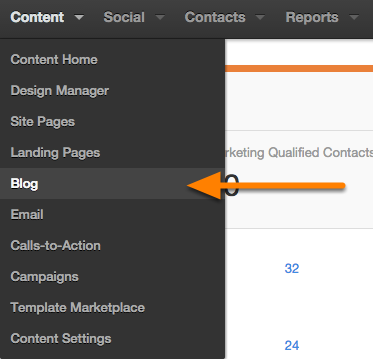
2. Write a blog post
Click on the Write A Blog Post button to get started creating the post.
If you have multiple blogs in your HubSpot account,
you'll have to choose which blog you'd like to add a new post to before
moving onto the next step.
3. Enter a title for your blog post
Click here: Download Now: The Blogging Worksheet and start brainstorming blog article titles based on your target long-tail keyword. Make sure you include the keyword you're targeting in all the titles you brainstorm, and that you're writing about relevant topics that your audience will find interesting and would learn from.
Check that your title contains keywords
Check to see if your title contains any of the keywords you are tracking using the keywords link above the Title input area. You can also add new keywords to track by clicking on the Add link above the Title input area.
4. Set the URL of your blog post
The URL of the blog post will match the title of the blog post, but any whitespace will be replaced with hyphens. If you modify the URL after publishing the post, all traffic to the original URL will automatically be redirected to the new one and added to the URL mappings tool in Content Settings. To learn more about the URL mappings tool, click here.
5. Write the body of your article
Now's the time to write the content of your blog post in the "article body" field. Staring at a blank text field can be intimidating, so here are some helpful tips:- Create an article that is greater than 600 words. Each post you write doesn't have to be a novel.
- Creating content interesting to your audience. When writing your article, your only concern should be the content in the article. Don’t get distracted by adding keywords, links, images, calls-to-action or anything else marketing-related.
- Write posts people will want to link to. The more people that link to your blog entry, the more likely it is Google will rank it. Be interesting, useful, and educational in your blog posts.
- Don't be self-promotional. A blog entry that's nothing more than an ad for your company isn't interesting or useful to your audience. Write entries YOU would want to forward to coworkers, friends, or family members if you were a reader.
- Think like a teacher. A good approach to building useful content is to try to teach your audience something. You know more about your industry than anyone; what can you teach your prospects?
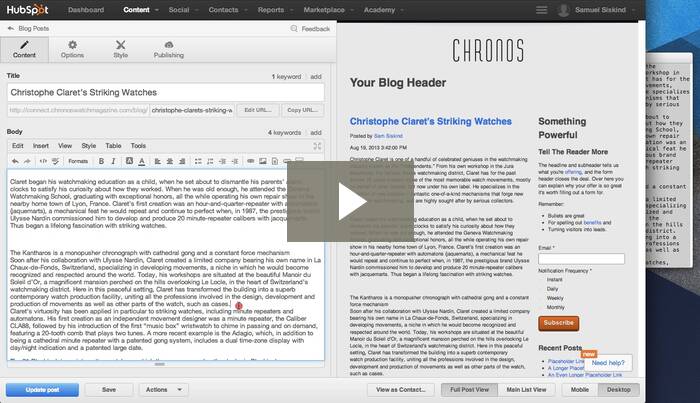
Add a relevant image
Now that the article is written you should add a relevant image that will grab the attention of visitors and make them want to read the article. Before you upload an image, make sure the file name includes the keyword you're targeting with dashes separating words in the phrase (i.e. internet-marketing-software.jpg).Bold important and compelling text
Bolding important and compelling text will help readers quickly understand what the post is about and interpret the “What’s in it for me” question.Create whitespace
When you blog, whitespace is your friend. You should not write long paragraphs that form into blocks of text. If you do, it will deter the reader form reading because of how dense the information appears. Most people skim blogs and are only trying to find information related to what they’re looking for. The more whitespace you have, the easier it will be for someone to quickly scan the article.There are a few ways to do this:
- Create numbered lists to make your points
- Use section headers to break up topics (h2, h3 tags)
- Use bulleted lists to outline steps
Create keyword-rich anchor links
It's good to have one or two links in your article that link to pages on your site. When creating links, make sure the text you’re using as the hyperlink is related to the page’s content that you’re linking to. For example, if you’re linking to a page about outsourcing your data center services, the link's anchor text needs to be something like “There are 5 reasons why you should outsource your data center services.” This will help that target page rank for the keyword "outsource your data center services."Add a call-to-action to the end of each blog post
Every blog post you write should have some type of call-to-action at the end of the article. Ideally, the call-to-action is related to the article’s topic, but it doesn’t necessarily need to be related. Promote your current offers at the bottom of each blog post, and your blog will slowly turn into a lead generation machine and become a real asset for your business.To add a CTA to the end of your blog post, scroll to the end of your post, and click the CTA icon in the toolbar to create or insert a CTA.
Use photos from the creative commons
Photos are a great way to break up the text of your blog posts. People are more likely to link to blog posts with photos in them. Your photos don't need to be directly illustrative of what your post is about, but they should be at least loosely related.There are several online resources you canuse to find photos in the Creative Commons, which means that the photos are free as long as you properly credit the photographer.
Just do a search on any of these sites for a keyword related to the content of your blog post:
To credit the photographer, at the very end of your entry add a photo credit. Write "Photo by [photographer's name or username]." Link the photographer's name to their photo page that you found on any of the above sites.
Other ways to improve your blogging
For more tips on optimizing the content on your landing pages, attend the HubSpot Academy workshops and check out the blogging topic on the HubSpot blog.Make sure your post contains keywords
You can check if your post contains any of the keywords you are tracking using the keywords link above the body rich text module. You can also add new keywords to track by clicking on the add link above the body rich text module.
6. Select an author for the post
Click on the Options tab and then use the Author drop-down menu to select the author of the blog post. You can edit an author's profile by clicking the Edit... button or you can add a new author to your blog by clicking the Add new... button.
7. Select one or more topics for your post
Organize your posts into one or more topics so that visitors can browse your blog by topic. You can create new topics by clicking on the Add new... button and you can manage your topics using the Topics tool linked to from your blog dashboard.
8. Select a campaign
You can choose to associate your blog post with one of your HubSpot campaigns so that you can filter your posts by campaign on the blog dashboard.
9. Enter a meta description for the post
You can enter a meta description for the blog post. This will appear in search results below the page title.Meta description best practices:
- Length: A good meta description is approximately two sentences, and no more than 150 characters, long.
- Use Keywords: Keep your target keyword as close to the beginning of the meta description as possible, and only use it once -- don't go overboard with the use of keywords. Search engines don't pay any attention to meta descriptions, do you're really just writing for the human reader here.
- Create a Call-to-Action: Your meta description should read like a CTA. Remember that this text is written to entice a human reader to click through to your site.
- Uniqueness: Each post on your blog should have a different meta description, focused narrowly on the content that is on that one page of your site. Don't reuse meta descriptions across several different pages on your site.

10. Set a featured image for your post
Check this option to choose which image from your post you would like to feature on social media networks and any blog summary.
11. Use the SEO panel
The SEO panel allows you to see a list of SEO best practices that you should incorporate into your blog posts. The feature makes it easy to focus on 1-2 keywords to optimize for your post. Click on the SEO View button to get started.
Add keywords to your post
Add a couple of keywords that relate to your blog post topic. When you are finished, click on Select keyword.View the SEO analytics
Now you can see your SEO optimizations and suggestions by the following optimization categories: Title, Body, Image, and Meta. Sort the panel view by Suggestions (highlighted in red), Optimized (highlighted in green), or All by clicking on the buttons at the top of the screen. To edit your post based on suggestions, you can either click on a red row in the SEO view or use the blog editing tool. You can also see the SEO impact of each category with the rating on the right side of the screen.
11. Publish the blog post
The last step is to publish your blog post. You can choose to publish the blog post immediately and notify your blog subscribers or schedule the post to be published at a later time and notify your subscribers at that point.
Нема коментара:
Постави коментар